The other big difference I noticed is that the FT map is a globe (2:1 ratio) and all "cuts" in the algorithm map to a globe. Using the GIMP noise algorithm (even seamless) would lead to pinching at the poles if mapped to a sphere. So it all depends on what you want to do with it.
-Rob A>





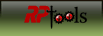

 Reply With Quote
Reply With Quote





